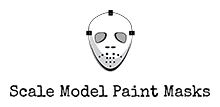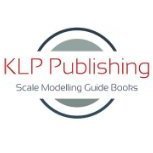Tutorials
Have a tip about creating paint masks that you'd like to share? This is the place!
18 topics in this forum
-
- 5 replies
- 1k views
-
- 0 replies
- 544 views
-
- 3 replies
- 519 views
-
- 4 replies
- 1.3k views
-
- 5 replies
- 1.9k views
-
- 9 replies
- 1.9k views
-
- 3 replies
- 797 views
-
- 12 replies
- 2.5k views
-
- 2 replies
- 1.5k views
-
- 9 replies
- 2.3k views
-
- 8 replies
- 6.9k views
-
- 11 replies
- 1.5k views
-
- 0 replies
- 1k views
-
- 4 replies
- 1.3k views
-
- 0 replies
- 1.2k views
-
- 13 replies
- 2.8k views
-
- 4 replies
- 1.7k views
-
- 6 replies
- 2k views