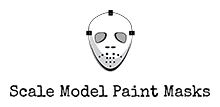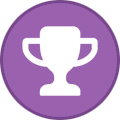
GeneK
SMPM_Members-
Posts
124 -
Joined
-
Last visited
-
Days Won
31
GeneK last won the day on January 28
GeneK had the most liked content!
Reputation
113 ExcellentRecent Profile Visitors
1,144 profile views
-
Dora Wings Vega Gull G-AFBW 48 scale.studio3
GeneK replied to Mostly 48th's topic in Aircraft - Civil
Thanks. I don't need this mask, but I always enjoy viewing a good set! Gene K P.S. You may want to consider posting a thumbnail of the mask along with your posts/files. -
Yes to what snigel said! There are good tutorials here on this site. A quick demo: I'm also interested in your laser cutter set up. Can you cut balsa with it? Gene K
-
Kev, is there a change log, and if so, is it worth a read? Gene K
-
Thanks. What material are you cutting? Gene K
-
Airfix Avro Anson 1/48 scale copilot seat frame (folded) STL file
GeneK replied to DBB's topic in Non-Mask Applications
Thanks, DBB. What program are you using to design your parts? Gene K -
Works for me ... in most cases.👍 Gene K
-
Steve, I respectfully suggest you look at the forums outside of Introductions and sample all that this great site has to offer. For starters, besides the Q&A denders suggested, check out Tutorials here, and Hardware and Software here. There you'll find extensive info, are likely to get more responses, and what's posted there will be more readily available for others looking for info similar to what you are asking (rather than being somewhat "obscured" here in Introductions) . Also search YouTube for Cameo and Silhouette mask tutorials - plenty of good ones there, for example this. As for your wanting to do some simple USN text masks: Go here to learn about (and get) the USN Long Beach font, load it into Windows, and it will then be available for you to use in Silhouette. USAF Font is Amarillo. Gene K
-
The software is loaded onto the computer, of course, not the machine, so the seller may have given you a disc for the Basic Edition of the Studio software . If not, you can download and install the Basic software for free from here. As concerns the Designer Edition of Studio that Max suggested -- Silhouette had a Christmas Special Price of $25 (Regular $50), but that is expired. HOWEVER Appears you can get it for $25 here. Gene K
-
Thanks, Craig. I may have to buy the kit to fit your masks. Gene K
- 1 reply
-
- 1
-

-
Go here to convert your Silhouette Studio file to an svg that can be used in other cutters. You could post your Studio file, and then also post the svg. Gene K
-
DC Gordon's Spitfire XIVe Markings in 1/32 Scale
GeneK replied to uncarina's topic in Aircraft - Military
Tom, I meant to have included this very helpful RAF font post from Mike C that could be very useful to you: Gene K -
DC Gordon's Spitfire XIVe Markings in 1/32 Scale
GeneK replied to uncarina's topic in Aircraft - Military
Tom, Your "outlines" are a result of the method you used to trace. As it is, both sides of all lines were traced (except the two rectangles on the bottom left - you probably drew these two vice tracing them). If you zoom in on your roundels, for example, you'll see eight jagged concentric "circles" vice four. Your circles may appear smooth, but each jag requires the cutter to zig zag, so the cutter will seem to shudder as it negotiates all those turns. Youtube has explanations as to why the double lines happen - search "Silhouette Double Line Trace" - for example go to 9:47 in this old video. Also, your made your entire layout a compound path. You may have wanted to group them? To "fix": use the Select tool and right click on any part of your layout, and then press "Release Compound Path". That will allow you to select each individual line, so zoom in and select a path (outline) you don't want, and then hit Delete. Since you have many markings in your layout, this method will take some time. Important-- when done, be sure to group each individual marking, or group all, or Create Compound path. The Silhouette Studio trace feature is improving (slowly .. works "OK") but does not have a Centerline Trace. So if you can't download the required vector font or graphic, you could manually trace using the built in drawing tools. For example, all it takes for the roundels is drawing four circles and then aligning them. Alternately, you could use a program like Inkscape to do a Centerline Trace, save as as vector (like SVG or PNG) and import into Studio to have ready made cut lines. BUT ... much easier to manually trace in Studio!!! Gene K -
Looking good so far, Paolo. If you can't drag the red nodes (dots) on top of one another to connect them, try this: Using the Select tool, highlight all the lines/objects at one time, then right click and press "Make Compound Path". After that, you can simply drag the red nodes onto one another to "connect the dots". (sorry, I don't speak Italian so have no idea of your program terminology) This is where you need to understand how to work with the nodes. Too long to cover here, but YouTube will explain if you'll search on "Silhouette point editing" as I suggested ... for example, here. You can start by clicking on a node to highlight it, and then you can delete it (Delete Key), or move it (Right press and hold) to smooth the trace. Ultimately, however, you'll have to learn about "node types" and how to use the node "handles" (Bezier curves). Sounds harder than it actually is!!! You're almost there so stick with it a little more. Gene K
-
Yes, definitely once only!👍 Gene K
-
Phil, I always press a new mat against a T-shirt several times to tame the stickiness. You could also use a low stick mat, and if it's too anemic, tape the edges of the material to the mat with a few strips of masking tape. I do that when my mats lose the stick (before I re-spray the mat or just buy a new one). You could also try cutting without a mat as summarized here. I don't normally do this because, among other reasons, I usually use a mounted full sheet from which I cut sections over multiple sessions. Save that mat/sheet, and use another mat for other projects that may arise. Cheap, cheap. Gene K