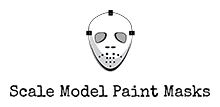-
Posts
319 -
Joined
-
Last visited
-
Days Won
137
Content Type
Profiles
Forums
Events
Downloads
Everything posted by Mozart
-
I've been doing the serial numbers for my Lightning this morning so here's the way that I went about it, but firstly a reminder of the main tools: I scanned the decal sheet that came with the kit and put the image into my photographs folder. then dragged the image into the Silhouette drawing area, scaling the image to a convenient size and clicking "send to back" (top tool bar) so that I could draw over it. I'm doing XS901, so I could trace the X and S and the 9. I started with the 9. The centre looked circular to me so I selected the line/circle tool and drew the inner. I copied this and enlarged it for the outer concentric circle. I grouped these two together, copied and pasted and moved this below the first circles: I used the straight line tool for the small horizontal on the 9's "tail" and a couple of verticals on the back of the 9: Then with the erasure tool I started to get rid of unnecessary bits - take the erasure tool close to the line but not too close at this stage. When I'd cleaned up most lines I went to an increased zoom for the detailed clean up - I moved the verticals slightly to one side then erased the curved line: then replaced the vertical, adjusting its length slightly if necessary. Within no time, the 9 was complete: Click on all line elements whilst holding Cmd+Shift and go to Group items then click for your finished 9. The S needed a bit more thought and a different procedure because there was no symmetry in any axis. So on the line select tool I chose the icon that looks like a figure 8 on its side, the curve drawing tool. Again remember I'm tracing over the decal onscreen. Click on the start point then click frequently following the outside line, more frequently on tighter curves. Be as accurate as possible but adjustment is easy later if you're slightly off: Stop where the curve meets a straight line, this tool will not go round sharp corners! Add the horizontals, if you go wrong at any point just go to the edit tool on the top tool bar and click on the undo button: If you want to fine tune your lines double click on the line and you'll then be able to move each point as much or little as you want to produce that smooth line. If you're working as I do to an enlarged screen any small variations will disappear as you reduce scale/size. Again finish by grouping all the elements and saving. For the X I traced one half of it. When drawing straight lines when you come to a corner do a quick double click to continue drawing in an "uninterrupted" way with a double click when you end. I grouped these lines: copied and pasted: then went to Object on the top tool bar, selected Mirror horizontally from the drop down menu: then moved the two halves together and grouped: The number "1" was very straightforward! The 0 could be done in different ways; clicking around its perimeter as with the S or drawing as with the 9. I copied the 9, ungrouped all the line elements then copied the longer vertical on the back, pasting this on the front side of the shape: Then with the erase tool I took out all unnecessary elements as before, re-grouped all and saved. I then assembled "XS901" together, grouped all and scaled to the correct size. The underwing serial was complete, from a further copy I scaled to the fuselage size, job done! The stencil was cut using Oramask 810 with a blade setting of 2, force 4, speed 5, 1 pass. Hope this has been useful to those of you new to cutters. Max
- 13 replies
-
- 13
-

-
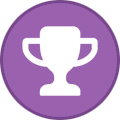
-
Do you already have the Silhouette file downloaded and/or on your screen Floyd? If/when you have, go to the arrow (edit tool) in the top left corner and click: this should bring up the dimension box and handles around the cross. Then simply grab one of the handles and drag out to the required size, making sure of course that both the x and y axis are the same. Click Save then copy and paste as many times as required. Max
-
So glad that turned out well Chris, I love a happy ending! 😄
-
Well here's some good news.....my Cameo 2 has risen phoenix-like from the ashes! A friend who knows about these things suspected it could have been the ac-dc converter that was at fault so he tested it, and sure enough that was it. So a new converter costs £15.00.......the Cameo 4 is cancelled. 😁
-
I've ordered a Cameo 4, should be here Monday!! 😄
-
It’s quite ironic really, I bought the Silhouette originally because I usually model specific and individual aircraft so the supplied decals always needed to be adapted, and also because I just don’t like using decals full stop! But the ones that were issued with the Echelon Lightning kit some 15 to 20 years ago are so good still that I’m contemplating using them instead of the masks I’ve prepared to date. With no cutter I can’t do the serial number so I’ll see how the wing roundels go down.
-
So I decided to try a little experiment this afternoon with cutting some tape on my Silhouette: pressed the power button....nothing. Repeat, same result. Check connections.....nope....dead as a dodo. Fuse? Checked, replaced twice.....still nada. I took the end section off to look for broken wires but quickly put it back on again, circuit boards and lord knows what else but all beyond my ken. So I’m looking at forking out £350 for a Cameo 4 I guess. I’ve emailed a firm in the UK that sells cutters but I don’t hold out a lot of hope. Can’t go too long without one, jobs to do!
-
I've done the nose of my Lightning this afternoon so recorded the masking sequence that I followed. This isn't the only way of doing it, there are shortcuts when transferring the mask to the transfer piece for instance but this is how I did this particular one today: Firstly I prepared an "empty" mask, a negative one if you like just to get its position right and to spray the background white areas ready for the roundel and the chequerboard: Then I took my transfer piece and placed it over the mask, carefully lifting it from its backing sheet onto the transfer piece. This is fiddly and needs care: The transfer piece/mask was placed over the "negative one", making sure all lined up as well as possible. Clear Frisket film makes this slightly easier but in this case I found the 6mm squares didn't stick well enough to the Frisket so moved out of alignment. Once in position the roundel centre mask and squares to be sprayed red were removed: When dry, the roundel centre mask was replaced using the register marks for accuracy. The mask for the white middle ring doesn't need to be touched. The outer ring mask is removed, this is the blue area. The chequerboards can simply be covered up with tape, no need to replace the squares individually. Then the blue is sprayed: When dry, all masks removed for the final reveal! I've never yet done chequerboards that don't need a bit of touching up: Hope this helps a little. Max
-
My feelings exactly Martin, use of the Silhouette is an integral part of the build process now......even if it doesn't need to be! Welcome to the Forum. 👋
-
Do you want us to do this retrospectively Kev? Max
-
I use MRP paints, the yellow is their “Marking Yellow”, nominally the yellow used on the outer rings of WW2 RAF roundels. The props are thin metal photo etch sheets from a company called “Prop blur”. http://www.propblur.com/store/c1/PropBlur.comMain Max
-
Agreed with Wolfgang’s blade settings, you really don’t need much force nor depth of blade to cut through the Oramask. Max
-
Happens to all us “older” people Giuseppe! The whole process of designing and making your own masks is great fun and hugely extends the range of models to make. Enjoy the forum. Max
-
Hiya Gaz, glad you found us all! Max
-
Yes, most definitely worth the upgrade to Designer Edition, you can drag an image into the design screen and "work on top" of it to create your mask shapes. But don't save your work with the image still "underneath" your drawn cut lines because (in my experience) it will lock the two layers of image and lines together. Max
-
Hello Michel, good to see you here. Do you already have experience of cutting and using your own masks?
-
Good to see you here Sepp.
-
Agreed, that’s all looking very sharp indeed! Such success will be a great encouragement to do more I’m sure. Well done Chris. 👋
-
Thanks Mike, proves to me that the Designer edition does everything I need!
-
Good to see another West countryman here!
-
Hello Chris. I mostly use the same as the masking material, Oramask 810 in my case, but a clear Frisket-type has advantages because you can position the mask more easily due to its clarity. Max
-
Just finished cutting the Red Top fins from 10 thou plastic card, here's the successful settings I used: Fins just snap easily out of the plastic sheet.
-
Thanks Kev and Brian. Start with 10 thou for some practice and experiment with the settings, ie speed, force and number of passes. You obviously won’t need a force of 33 so start with something like 15 and perhaps 2 passes. Speed isn’t that critical I’ve found. You may have seen I need to cut fins for the red top missiles from 10 thou, I’ve used it before but can’t recall the settings! May well do that tomorrow after my golf in which case I’ll report back.
-
A small addition to the earlier "tutorial", this time cutting plastic instead of vinyl. For my Lightning I needed to make two ventral fins from 30 thou plastic card. Accurate scale drawings were part of Echelon's instructions, so I scanned these: ....saved the scan to my photo album then dragged the image onto the Silhouette screen: the drawing again being scaled to a workable size. Then the fin was traced, the only slightly tricky bit (not really!) was the curve. When you click on the drawing tool icon, one of the options given is to draw a curve. Select this, click your mouse at the starting point then makes series of clicks following the curve till the end point. "Sign off" with a double click, then group with all the other elements. When you've finished the design and saved it, click the "SEND" button, top right and a drop down menu gives you a choice of materials - on my machine plastic card isn't one of them! So you have to tailor the cutting speed, the number of passes and the force. The maximum force is 33, I chose this, 10 passes and speed 5. The standard blade will cut 10 thou card but for anything thicker you need a heavy duty blade, I set it by eye so that a reasonable amount of blade was showing! Not very scientific I admit. When you load the cut mat and plastic sheet, the latter tends to move about because of the force and reduced "stickiness" of smooth plastic, so I just hold it lightly in place whilst cutting. The blade won't cut all the way through the plastic, but scores deeply enough that with a little bending the fin pops out. Then a sand, clean up and hey presto......! 😁 Wonderful machines these Silhouette cutters!