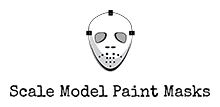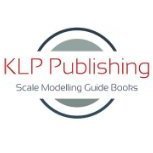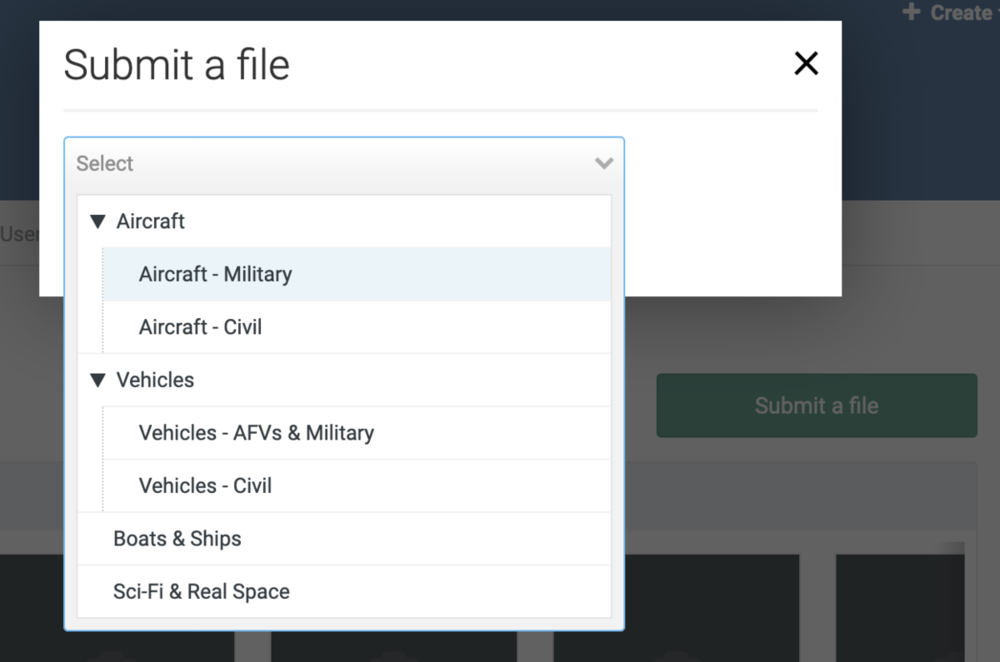Leaderboard
Popular Content
Showing content with the highest reputation on 07/30/2020 in all areas
-
Hello, Here the Tarangus 1/72 SAAB JA37 Viggen, using my paint-masks. I used a Silhouette Portrait for the canopy, wheels and landing gear wheels. The splinter cammo was made using Maestro Models masking set. Painted using MRP paints.2 points
-
We've just grown to our first 100 members, which is great! Thanks to everyone who has joined and supported the site so far. It's still a work in progress, and has plenty of room to grow and evolve just yet. Here's to the next 100 members! Kev2 points
-
To upload new mask cutting files, it's important to note that this is not done from the Forums section of the site. Instead, choose the Downloads section of the site from the main navigation menu above, as shown in the screenshot below: Click on the green "Submit a file" button to begin the upload process, and then choose an appropriate category for your design: Note that our subcategories are expanding all the time, so if you can't find something suitable, choose the top-level category that represents the best fit. Once you've chosen a category, click the "Continue" button, and you'll be presented with the upload screen. You'll also have the option of submitting a screenshot of your file, so that members can get an idea of what it represents. This is highly recommended if you can do it, but not required. Scroll down further, and you'll be able to give your file a name, and a brief description. You can also give it a version number, though the system will use the default of 1.0.0. If you subsequently make revisions to the file, the system will allow you to replace it with a new one. If this happens, it's pertinent to give it an updated version number. That's it!1 point
-
KH North American T-6 1/32 scale finished as Harvard III. All markings, canopy masks and walkways via Silhouette Cameo 2 + Designer edition software. The (inner) middle canopy section was also cut with the cameo from ten thou plastic card. Max1 point
-
View File Imperial Tie Fighter Glass Final_72nd.studio3 Imperial Tie Fighter Glass Final_72nd.studio3 Submitter Out2gtcha Submitted 07/23/2020 Category Sci-Fi & Real Space1 point
-
Hello everyone, Newbie with home made masks, my new silhouette portrait is on his way. My favorites kits are figures, afv, aircrafts and some cars. Go go gooooo.1 point
-
Hi, As a scale modeller I'm mostly into Cold War aircrafts, preferably in 1/72 scale, but I also build other subjects. I have a Silhouette Portrait cutting machine. All the best, Tommy Killander1 point
-
View File Tamiya 1/35 SU-76M Russian SPG Mask set Mask set for Tamiya 1/35 SU-76M Russian SPG This mask set covers the fighting compartment (seats, ammo cartridges, radio), headlights, road-wheels Scale: 1/35 NOTE: This is still Work In Progress, so there might be some changes later on Submitter killboxscalemodels Submitted 07/30/2020 Category Vehicles - AFVs & Military1 point
-
My pleasure 🙂 This one is still WIP since I haven't completed the build yet, so I might make some adjustments 😉1 point
-
1 point
-
1 point
-
View File Lockheed T33A Shooting Star Mask set Complete paint mask set for Hasegawa T-33A Shooting Star. Scale: 1/72 Suggested material: Tamiya 87130 Masking Sheet Submitter killboxscalemodels Submitted 07/30/2020 Category Specific Aircraft1 point
-
View File SAAB JA37 Viggen 1/72 Mask set Complete paint mask set for Tarangus or Special Hobby single seat versions of SAAB Viggen. Scale: 1/72 Suggested material: Tamiya 87130 Masking Sheet Submitter killboxscalemodels Submitted 07/30/2020 Category Specific Aircraft1 point
-
1 point
-
1 point
-
At the moment, the best place for something like this is under the National Insignia category. We have one set up for Aircraft - Military, but our AFV section is sadly empty right now. I guess the preponderance of uploaded masks were always going to be for military aircraft! Kev1 point
-
One of the skills, perhaps considerations might be a more accurate word that I’ve learned over the years that I’ve been using my cutter, is how to efficiently draw the designs. My favourite “buttons” on the top tool bar are “copy” (Ctrl +C), “paste” (Ctrl +V), “Object” - the drop down menu enables a mirror or flip function, and “Group/Ungroup” (Ctrl+Shift) which enables you to select drawn lines/shapes and group them as one entity. Being familiar with these few keys gives you the ability to be able to draw shapes quickly and accurately and to make the best use of the design software. I am by no means whatsoever claiming to be an expert with these things, more a functional user using what I have found works for me and if I can pass on a few of these tips then I’ll be happy! I love the challenge of having a new set of masks to draw then planning how to go about it. I spent an hour or so yesterday drawing some masks for my Lightning so I’ll add to this thread a little later with some pointers about how I did them. Watch this space......😀 Max1 point
-
Once I get it figured out, I'll definitely be sharing whatever I come up with. D1 point
-
So these are the masks that I drew for the Lightning, all in 1/32 scale. Firstly it's worth saying that I draw everything with the page really enlarged so that the positions, points and edges of my lines are as precise as possible. You can reduce the page size to check every now and again. My starting point was the sheet of markings provided with the kit, I measured the diameters of each part of the largest roundels then selected the circle tool from the left hand selection box - it doesn't actually draw circles per se though. The latest update to the software includes a centring cross to everything you draw, it's so useful for alignment purposes. See below for the main tools in this article: I drew the inner circle, noting the distances shown on the x and y axes as I drew it, making sure they were the same! I changed to the "edit" or "move" tool at the top of the left hand selection and dragged the circle so it was centred on a grid. Then I copied it and pasted another circle, dragged it out to the required size and centred it over the first one. I then repeated this operation for the largest circle. To group these three, press and hold "Cmd" + Shift then click on the "Group" icon on the top bar. The roundel should now move as a whole design. To do the smaller roundels it's simply a matter of copying the first one then scaling down to the required size. For the nose art I was lucky that the roundel was the same size as the underwing one. The original transfer sheet had a chequer design which again I measured; 6mm squares. I reset the grid settings* to that size which helped with line length. Once I'd drawn the first 24mm horizontal I copied and pasted two more, then dragged and spaced 6mm apart vertically, lined up on the first one. Next was a 12mm vertical, again copied and pasted three times then dragged to position which gave me the main longer chequerboard design. Again, group this as a unit. One little complication is that the edge next to the roundel has a slight curve on it to "fit with" the curve of the roundel, though spaced from it. To achieve this I moved the correct roundel into approximately the right place, then copied and enlarged another roundel so that part of its circumference looked right over the "mating" edge of the chequers. Then I used the eraser tool to get rid of the rest of the large circle and cleaned up the other edges. Note, if you erase any part of a grouped design, it automatically ungroups the whole lot, so you have to go over it all and re-group. *Note: you can select "Snap to grid" but I haven't found this at all useful, I prefer the control I get with "freehand" drawing. Once this was done I copied the chequer, went up to "Object" on the top menu bar, selected "mirror" + "horizontal" so I had both sides. One of course was too long so I ungrouped this, reduced the size of the horizontals (either with the eraser or by grabbing the handles and moving) and cut out (Cmd + X) the unwanted verticals. That just left the fin flash colours, a couple of words of caution in this little bit! To get the angle right so the flash aligned with the front edge of the fin, I scanned a drawing from the instructions and saved it to my photos. With the Designer edition (but not the basic one) you can then simply drag the picture onto your drawing screen; it effectively "sits" on top off what you've already drawn. You'll undoubtedly need to reduce it to a workable size and then before you can draw "on top of it", ie trace it, you go to the top bar where, next to the Ungroup icon (see above) are some more little juxtaposed squares. Click on the one that has Alt text saying "Send to the back", this brings your drawing to the front so you can draw lines over the picture! Clever stuff!! 😃 I drew a line about a third of the length of the front edge of the fin, then a horizontal about the width of the three stripes, all approximate because I have no set dimensions so it's Mk 1 eyeball stuff. I copied the horizontal line and dragged it to the bottom, then copied the sloping first line thrice and spaced them according. Click on all and group. As before, once you've got one, copy, go to "Object - mirror - horizontal" done! Word of warning through bitter experience! DO NOT HIT THE "Save" BUTTON ON YOUR DRAWING WHILST THE PICTURE IS UNDERNEATH IT! If you do, you will have saved the whole lot together and I don't think you can "unstick" it? So do your design, move the picture well out of the way, then hit Save. And that was that really. Just about as basic as you can get, but it works.1 point
-
1 point